

FuckPassVR, the latest sensation in VR porn, where each scene brings a new adventure filled with sensual encounters and irresistible experiences. Unlock your wildest fantasies and let FuckPassVR take you on a lust-filled journey to exotic locations, all within reach.
Join FuckPassVR Now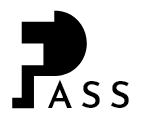
WARNING: This Website is STRICTLY FOR ADULTS!
Access beyond this point is only permitted to consenting adults aged 18 and older or 21 and older where applicable. FuckPassVR.com and all its contents, including webpages, images, links, and videos contain sexually explicit material. If this material offends you, if it's illegal in your community, if you're underage, or if you disagree with any of the following statements, please leave this site immediately by clicking on the “EXIT” button. By choosing to enter, you are acknowledging and agreeing to the following statements:
1. You have reached the age of consent, which is either 18 years or older, or 21 years or older where applicable.
2. You don't find sexually explicit material offensive or obscene, and you assert that it is neither obscene nor illegal in your community.
3. You voluntarily wish to view such materials.
4. You will use the content on this website solely for personal purposes and won't distribute or expose anyone, especially minors, to the explicit materials on this site.
5. You will take necessary steps to prevent minors from obtaining access to the content on this site.
By entering this website, you assert that you understand this agreement and comply with it.
By pressing the “ENTER” button, you confirm that all the above is accurate, that you wish to enter the website, and that you consent to the Terms-of-Service Agreement and the Privacy Policy. If not, click “EXIT” button and exit the site.